Storybird Homeschool Writing Class
Today I’m going to share one of my favorite Language Arts/Creative Writing/Typing class tool with you. Emmett and I spend three to four hours Monday through Thursday on his main homeschool lessons: math, writing, science, and history. After that we do projects. Lots and lots of projects. Because projects are fun, hands-on, and there is a lot of cool stuff to learn. Fridays are Fun Fridays (and our catch up day if something didn’t get finished during the week.) Storybird is great for teaching language arts, creative writing, and typing. It’s great for project based homeschool because your child will be working toward publishing their own book. When they are finished, you can order a hard cover, soft cover, or ebook copy of their story. Awesome right?! Here is how to use assignments on Storybird.
Homeschooling with Storybird
How to Make Assignments
Storybird is an easy to use visual story writing tool for educators and students. I have an educator account that allows me to create writing assignments for my “class”. There are lots of possibilities when you build your assignments.
Choosing Artwork
The first step is the artwork. Storybird art is vast and truly inspirational. There are three options when creating an assignment.
- All Artwork. You can let the student choose any and all artwork for the assignment. Storybird recommends this option to spur creativity. I typically select this option when he is writing a poem, song, or letter since he will only need one image.
- Choose a specific artist. I personally like this option a lot. It allows Emmett to use artwork that is all in the same style and makes the story flow. Sometimes the first option has too many pictures to choose from. For one assignment I had him create a picture book story using the art of Julius Tan.
- Specific Tag. This is my second favorite option. When you have a themed assignment, search for keywords you’d like for the artwork. One of his assignments I chose the tag ‘mystery’. The goal is to write a mystery story in two chapters. He can choose any Storybird image tagged with the word ‘mystery’.
Assignment Format
Formatting options are next. I have only used two of the three formats for our assignments. You can let your child choose the format or you can choose the correct format for that assignment.
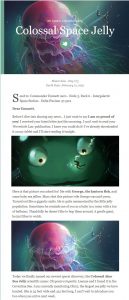 Longform Book. If your child is going to write a chapter book, this is the option you want to choose. The top has one main image. The title, subtitle, and chapter number are overlaying this image. Below that is a grey italic text box where they can write “chapter 1” or title that specific chapter. They can use it to say “written by [name]”. There are lots of ways to use it. Below that is where the story writing starts. The first letter of the first word will automatically be two lines tall. You can make bold text by adding an underscore before and after the text. For italics you use an asterisk before and after the text. Your child can also add artwork with in the chapter. Here is an example of a one chapter piece used as a fictional letter.
Longform Book. If your child is going to write a chapter book, this is the option you want to choose. The top has one main image. The title, subtitle, and chapter number are overlaying this image. Below that is a grey italic text box where they can write “chapter 1” or title that specific chapter. They can use it to say “written by [name]”. There are lots of ways to use it. Below that is where the story writing starts. The first letter of the first word will automatically be two lines tall. You can make bold text by adding an underscore before and after the text. For italics you use an asterisk before and after the text. Your child can also add artwork with in the chapter. Here is an example of a one chapter piece used as a fictional letter.- Picture book. Picture books are a personal favorite for Emmett. He can add as many pages as he would like and use a collection of images throughout his story. It’s fun to choose the pictures first and come up with a creative story to explain them. For this format, I choose a specific artist. He chooses images that contain similar characters or places. As he gets more books written, I’m going to have him choose his favorite book so far and write it in reverse. In this case he will use all the same images but in a backwards order so he can create the story in a new way.
- Poem. This is a single images that your student can add words to. Sort of like a small scrapbooking page. I haven’t tried this with Emmett yet. It seems a little limiting. Learning to tell a story in a concise way, is important too. We will try this format eventually. We practice rhyming with the Picture Book format.
Due Date
Due dates can be added as well. I don’t know if this is required or not. I usually just set it for two weeks away. He writes for about 10 minutes a day, or longer if he wants to write more.
Save Assignment
Click, “Save Assignment” and you’re done. Simple as that. Now all you have to do, is get your student creatively writing. You can write too. Sometimes I do the same assignment as him as an example or to show him how different authors can use one prompt to create something completely unique.
Monthly Challenges
Each month, Storybird shares a writing challenge on their blog. They also share writing prompts. If you sign up today, you can get started on this month’s challenge: Happily Other After! I can’t wait to see what Emmett writes next.
“For this month’s challenge, we want you to use your imagination and your creativity and write an original, unexpected fairytale: Jack and the Bean Sprouts, the story of a boy who would only eat legumes; Sleeping Duty, a beautiful but spoiled princess is so disruptive in school that her teacher sends her to the nap room for detention; or Grumpy Stilts Kin, about a family of circus performers who don’t get along.” – March 2018 Challenge: Happily Other After, Storybird
What is one of your favorite Homeschool writing tools?

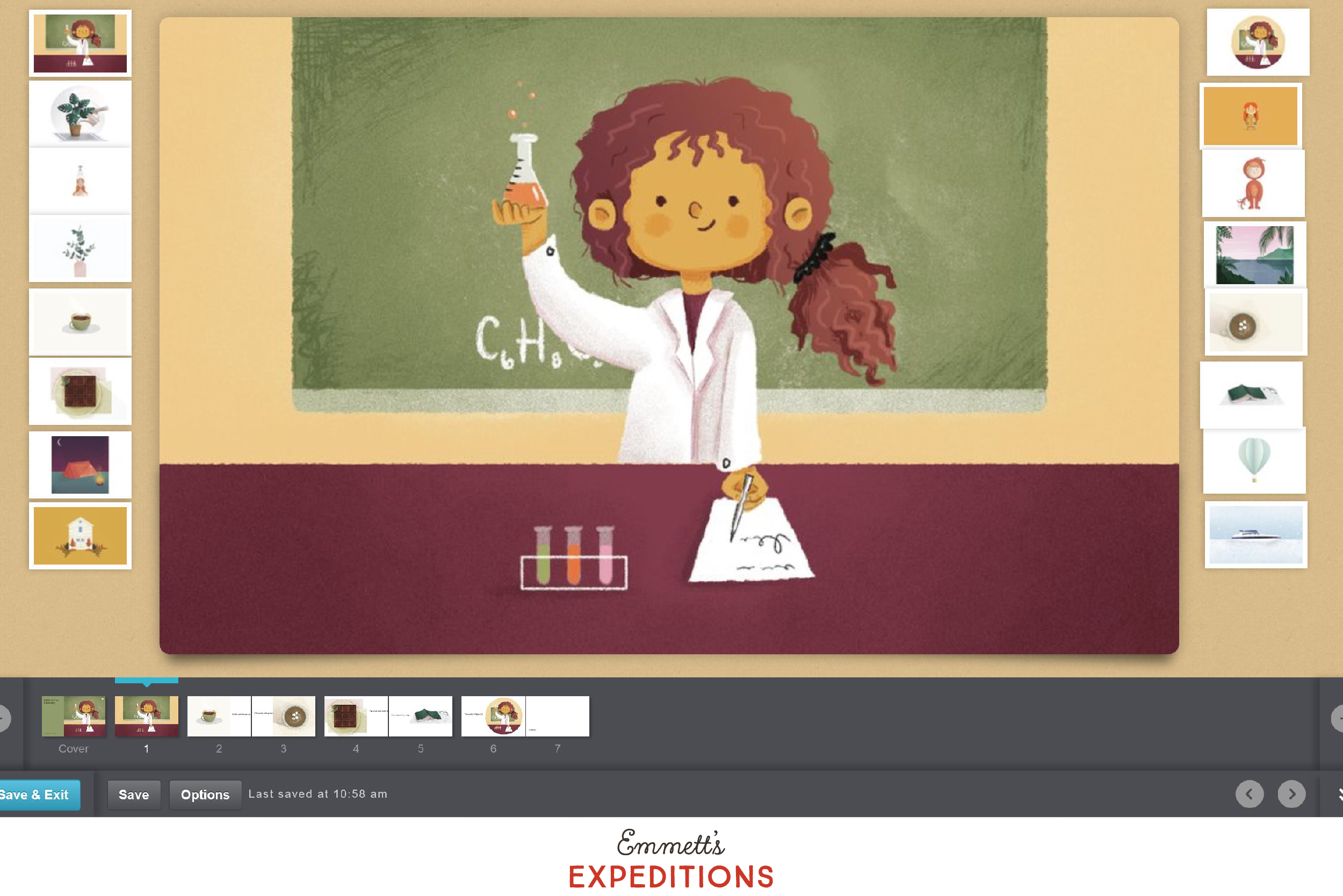
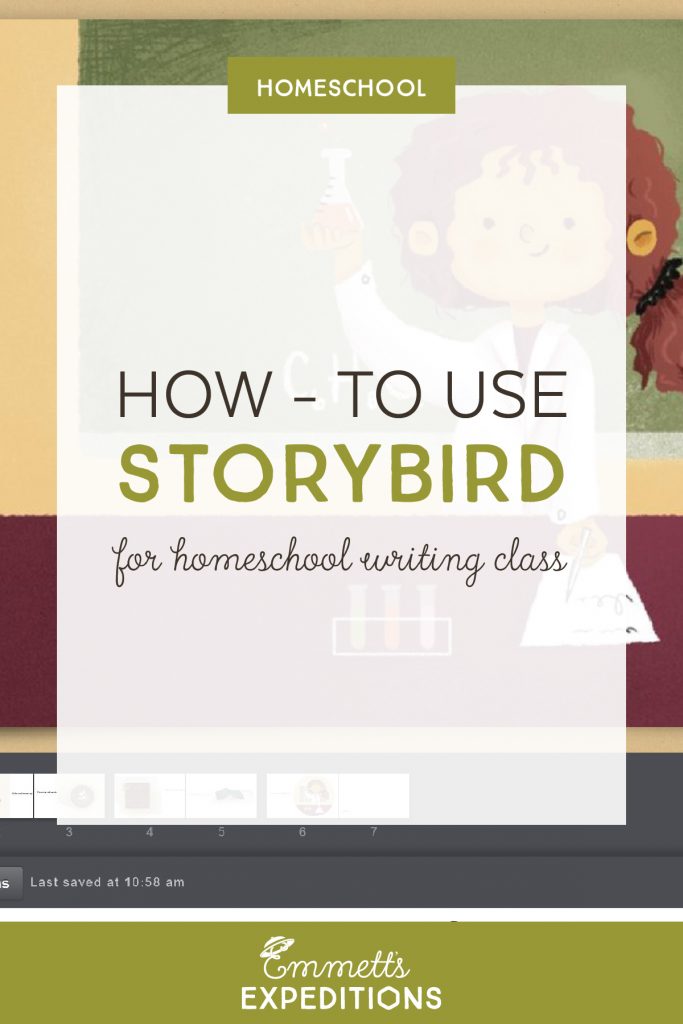
1 COMMENT